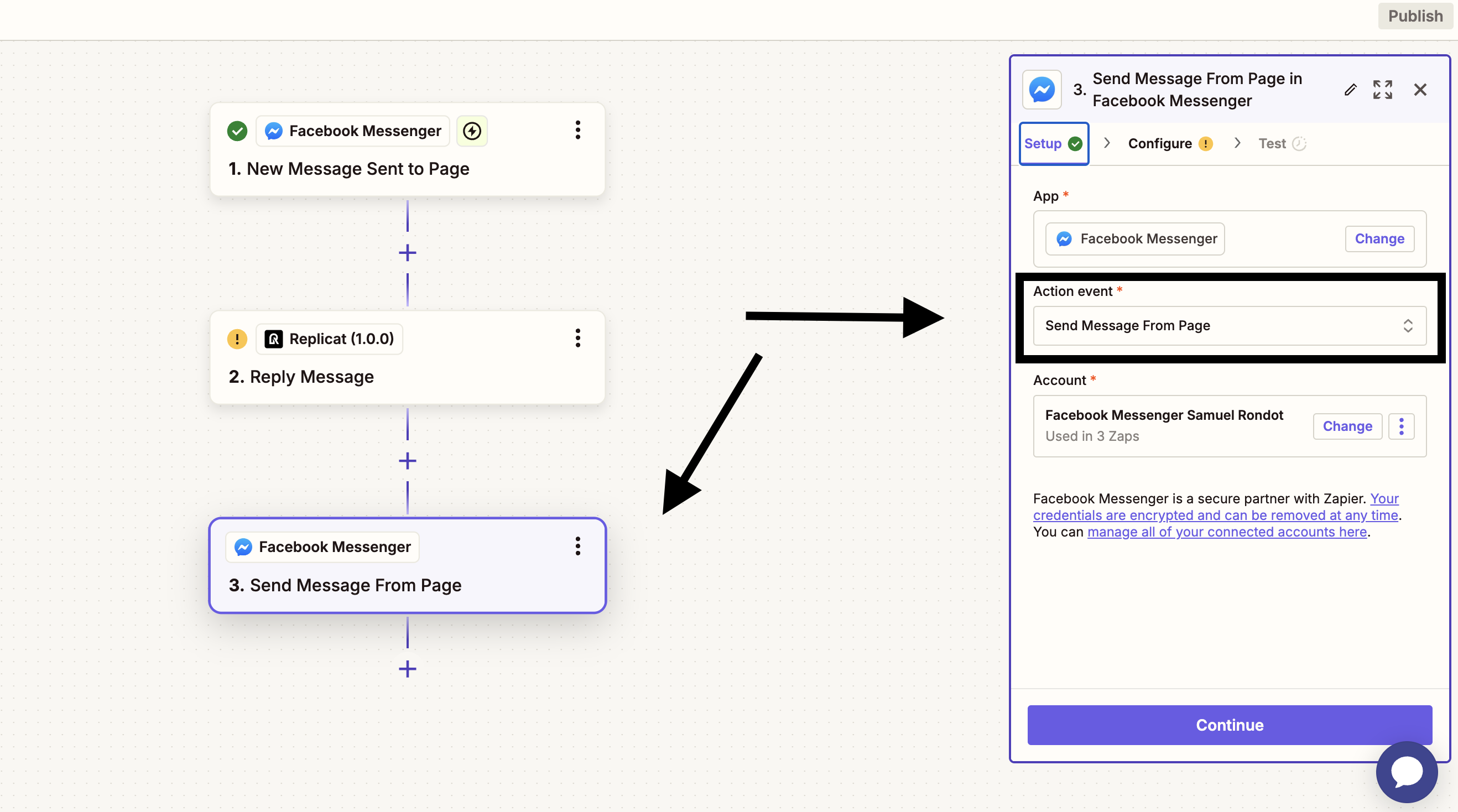Zapier Integration
Step 1: Prepare Your Replicat Chatbot
- Log into your Replicat account
- Make sure you have at least one chatbot created and trained
- Ensure your chatbot is performing well with test conversations
- Note down your chatbot API Key (you'll need this for Zapier)
If you haven't created a chatbot yet, check out our quick start guide first.
Popular Zapier Automation Examples
Here are some practical ways our customers use Zapier with their Replicat chatbots:
1. Email Support Enhancement
- Let your chatbot handle initial email responses
- Save time with AI-suggested reply templates
- Track response times and customer satisfaction
2. Automate Facebook Messenger
- Automate your chatbot responses to Facebook Messenger
- Send messages to customers based on their chat history
- Use AI to generate personalized messages
- Integrate with your existing Messenger workflows
3. Support Workflow Integration
- Create support tickets from chat conversations
- Send chat transcripts to your help desk
- Update customer records with chat interaction history
- Track common issues for knowledge base updates
Step 2: Set Up Zapier Connection
Now let's connect your chatbot to Zapier and create your first automation:
Create Your First Zap
- Open Zapier and click "Create Zap"
- Create a Trigger for your Zap
- Let's create a trigger with Messenger
- Create a new Replicat Action
- Connect your Replicat Chatbot
- Connect your Replicat account using your API key
- Map fields in Configure Step
- Send the reply back to messenger
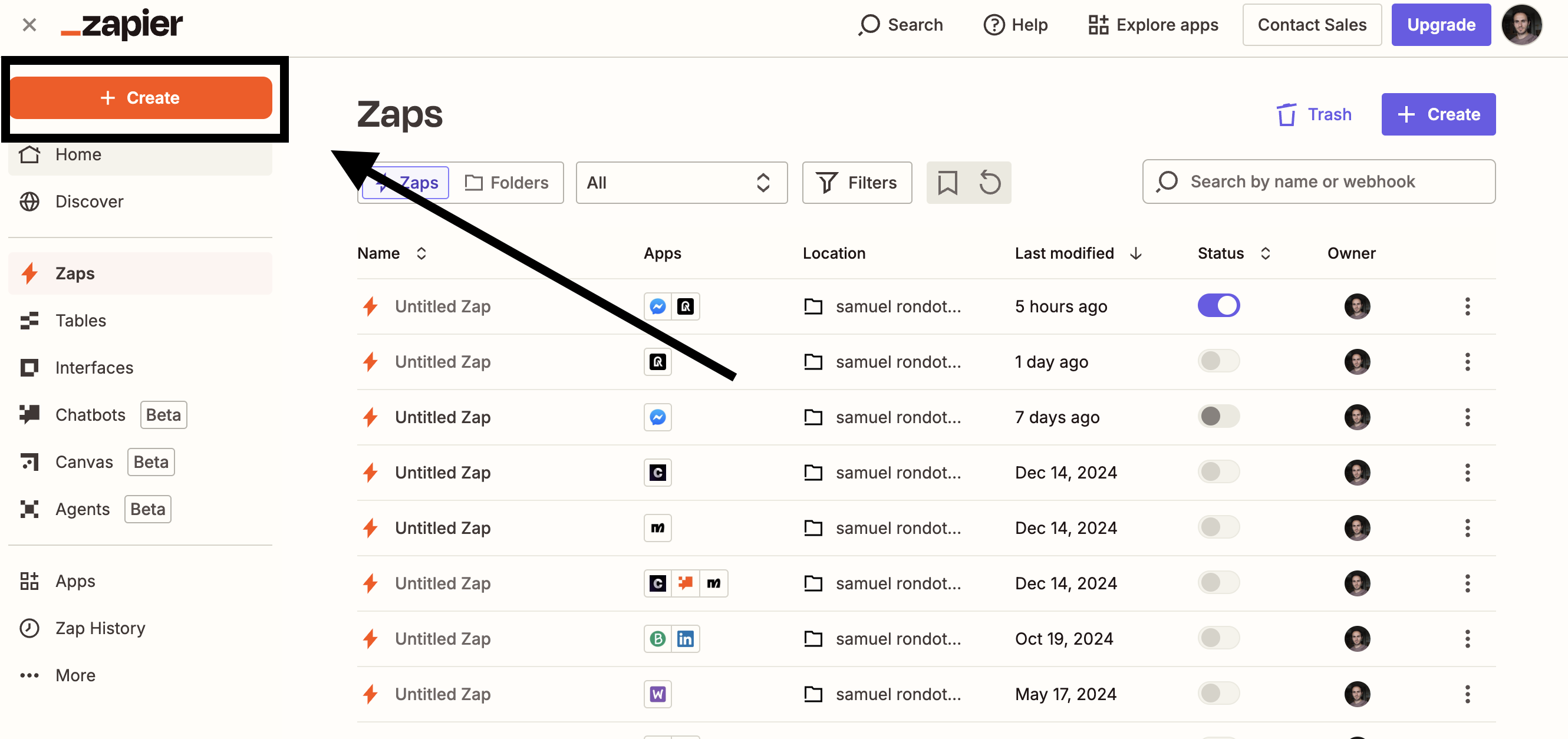
A trigger is an event that starts your automation. For example, you can trigger your automation when a new message is received in your chatbot.
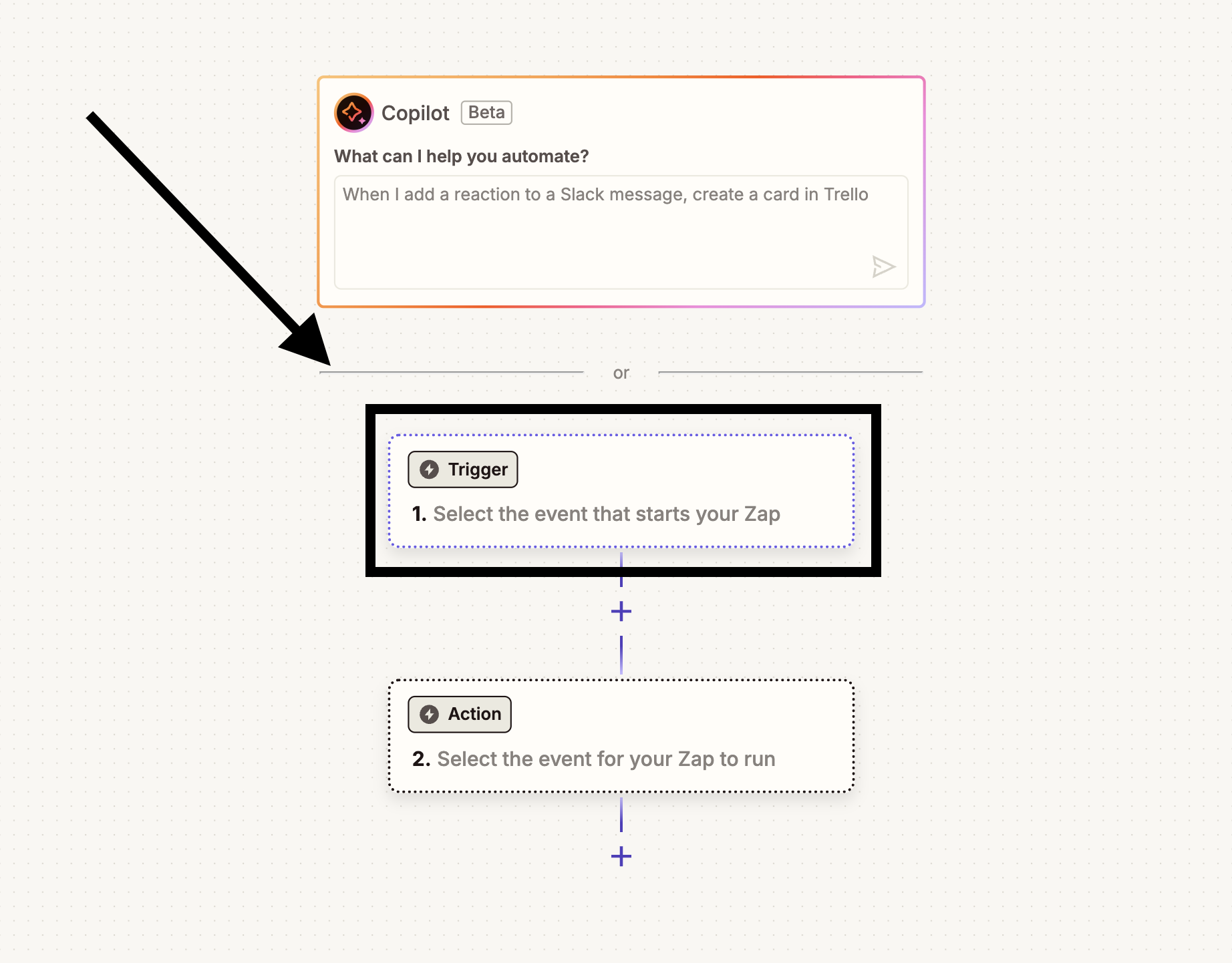
We will use the "New Message Sent to Page" trigger to start our automation. On the account section you will need to connect your Facebook Page to Zapier.
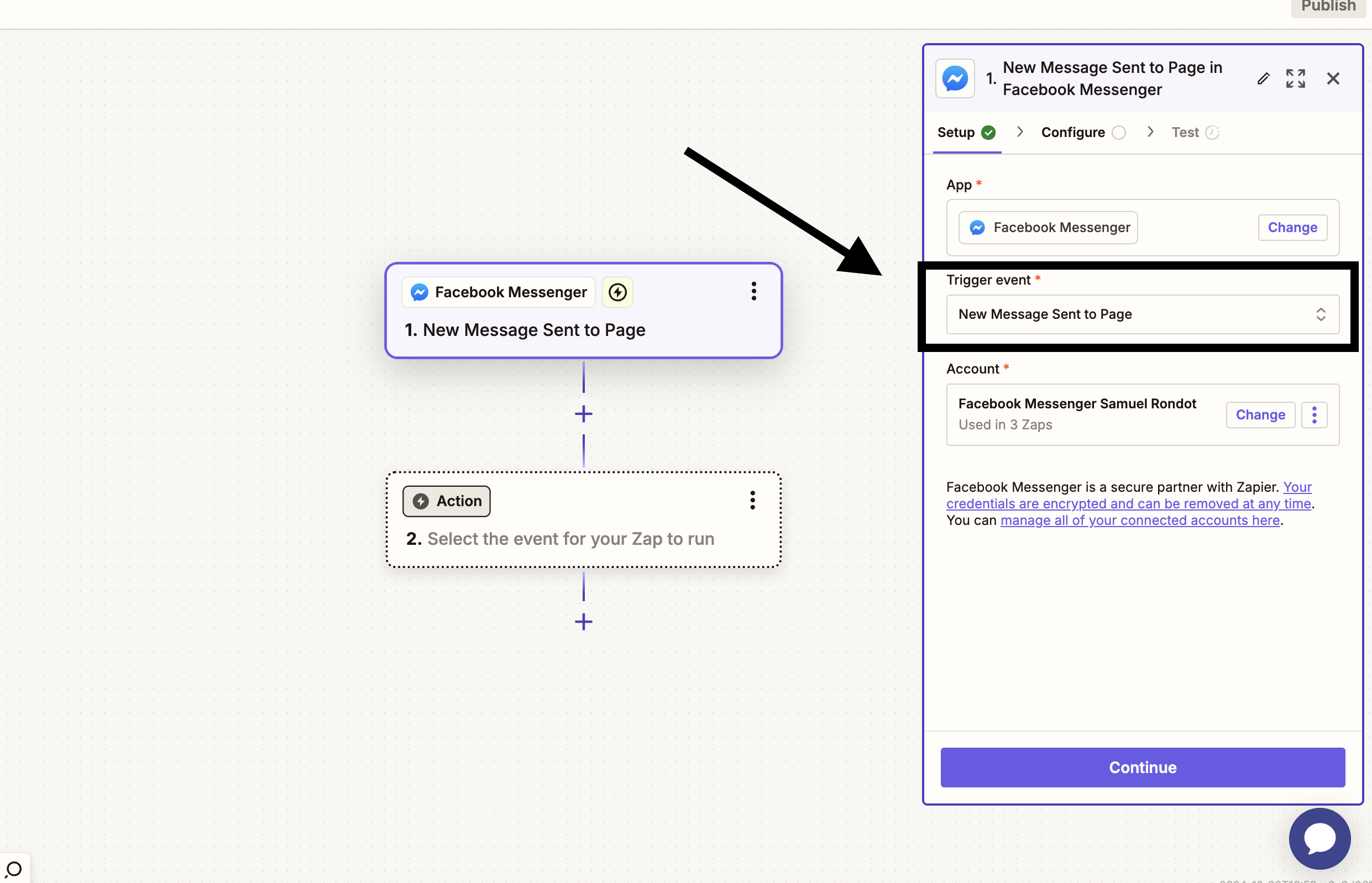
Click on "Action" and search for "Replicat". We will use the "Send Message" action. This action will accept a message as input and will return a reply to this message based on your chatbot.
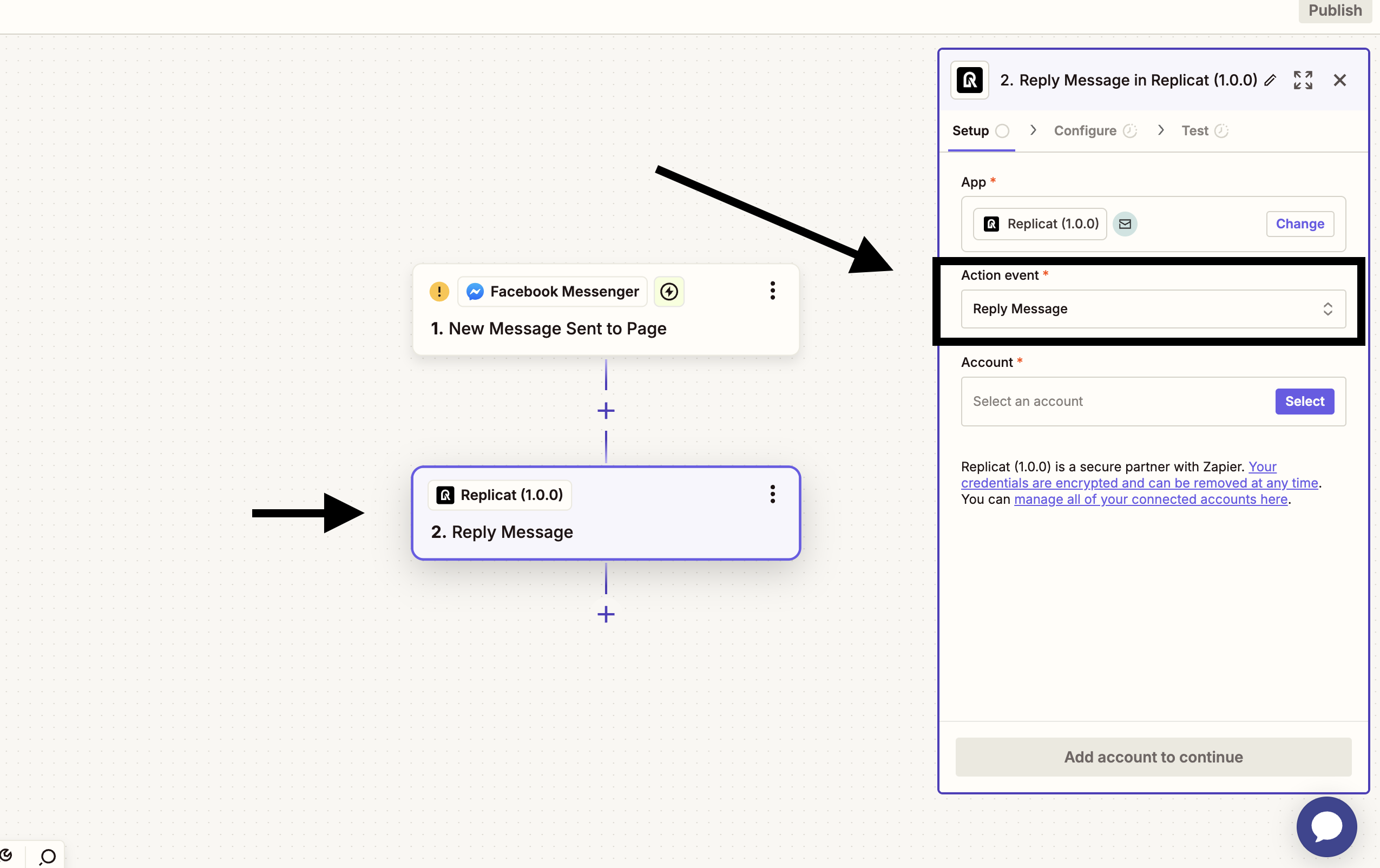
You will need to connect your Replicat Chatbot to Zapier. You can do that on the Account seciont just under "Action event".
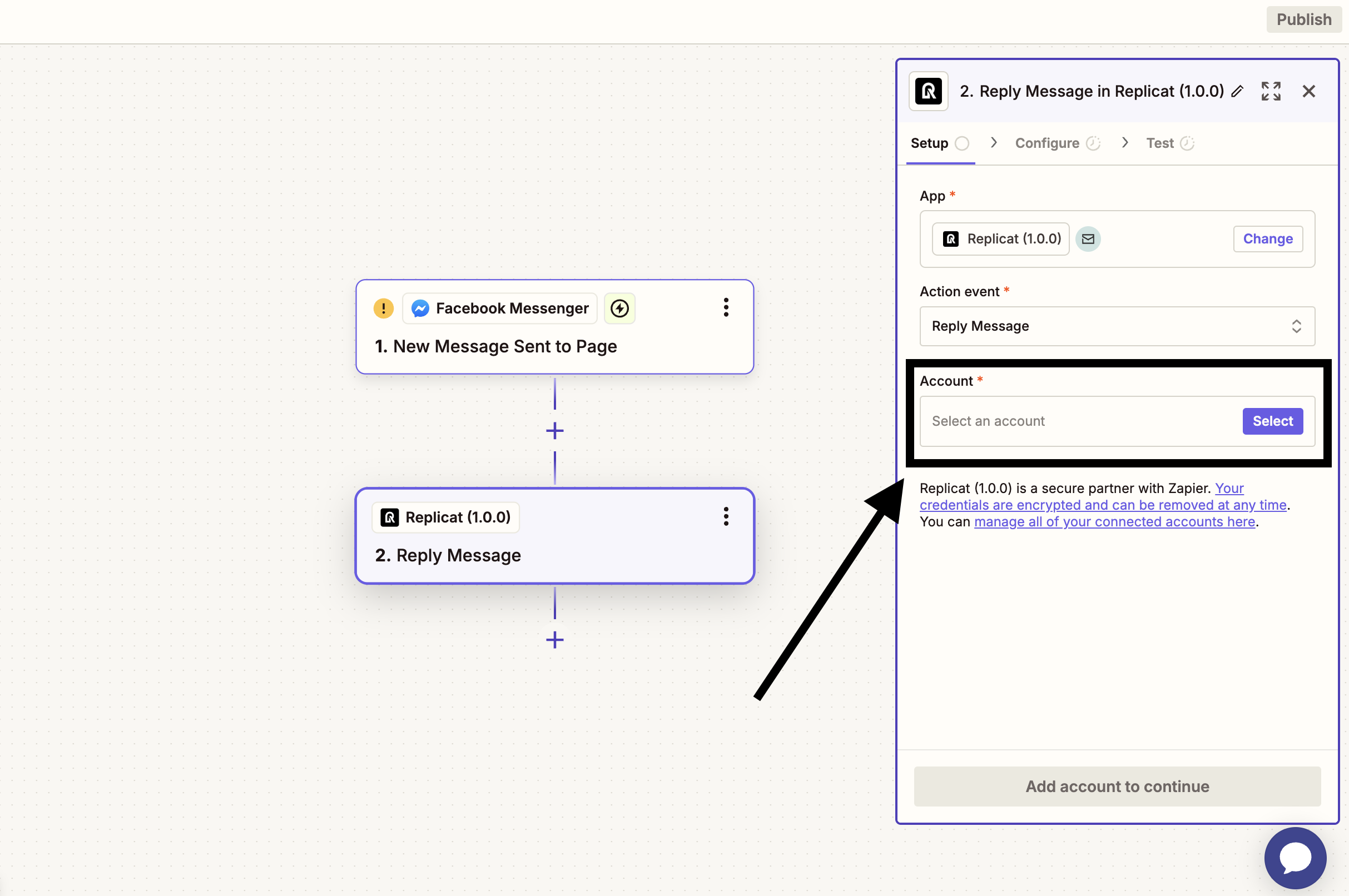
To find your API key, login to Replicat, on the left menu click on "Chatbot" then on "Integrations".
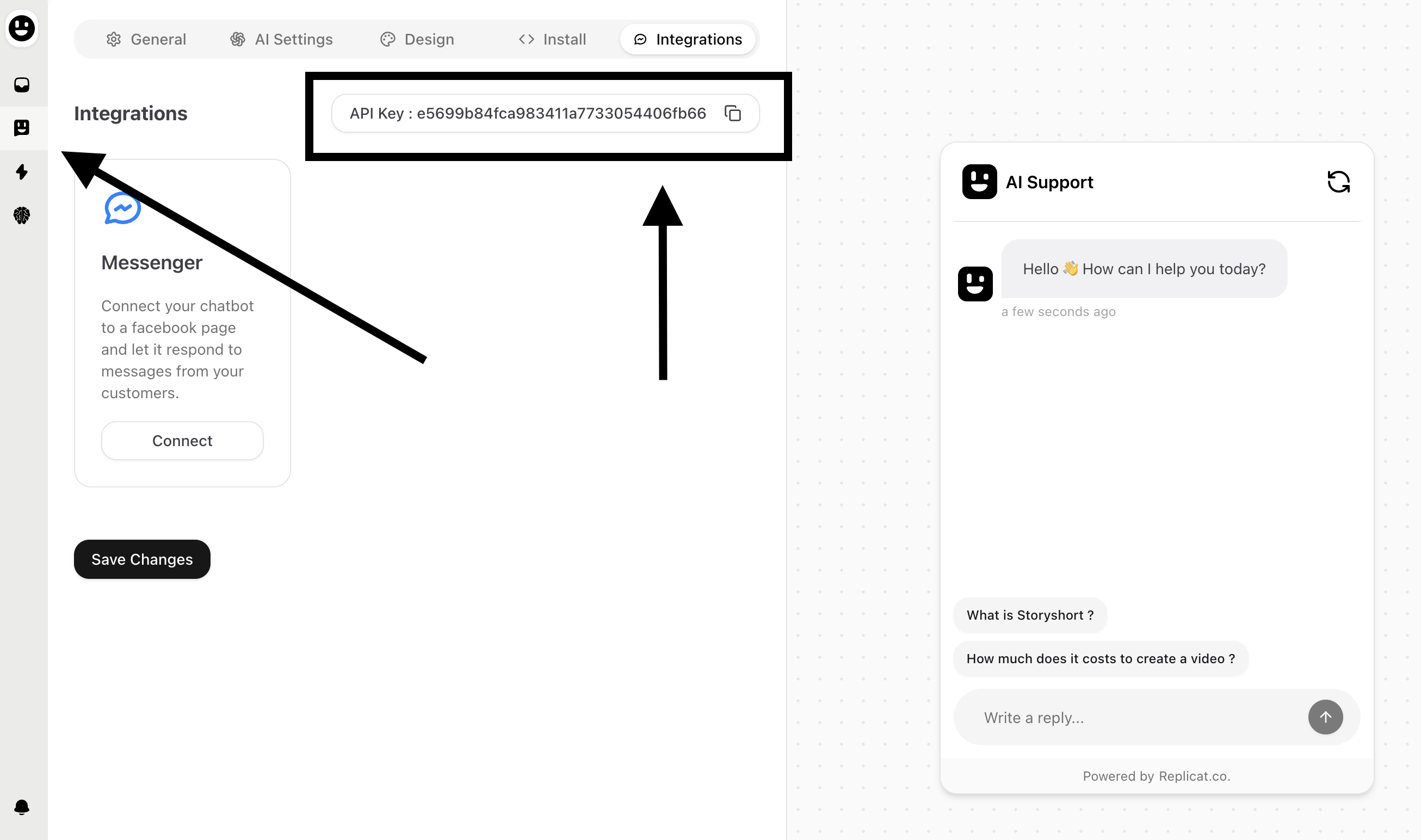
In the Configure Step, map the fields to the values you want to use in your automation. In our case we will use Message Text and Sender Full Name.
Message Text : This is the message that the user sent to your chatbot.
Sender Full Name : This is the full name of the user who sent the message.
Note : You need to Test the first Messenger Step in order to get the Message Text and Sender Full Name.
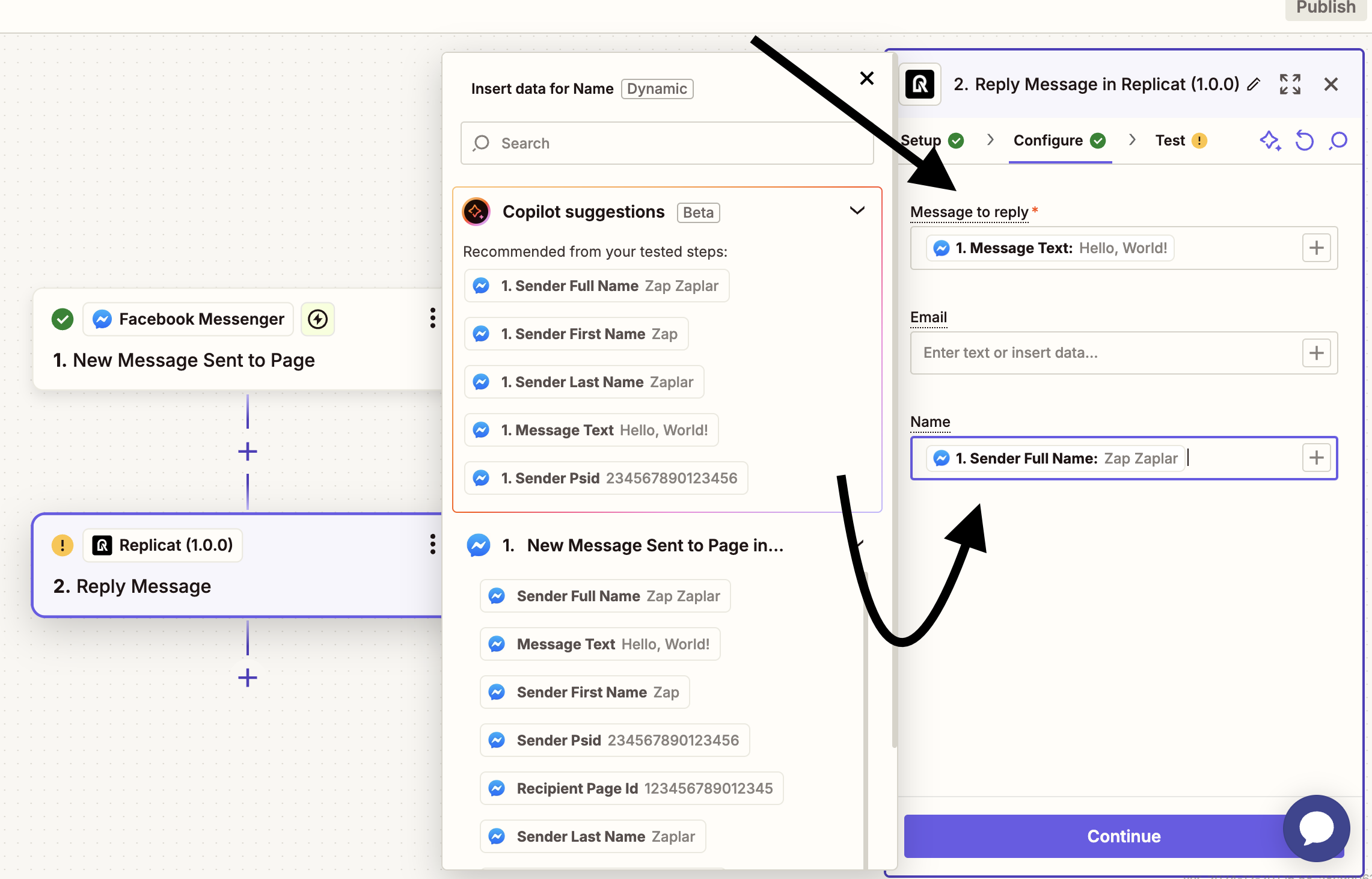
Create a new Step "Facebook Messenger". This step will send a message back to the user who sent the message to your chatbot.
In the configure section use the reply message from the Replicat Action.