Facebook Messenger Integration
Step 1: Prerequisites
- A Facebook Page you want to connect (with admin access)
- A Replicat account with at least one trained chatbot
- Your chatbot should be tested and performing well
- Facebook account with appropriate page permissions
New to Replicat? Check out our quick start guide to create your first chatbot.
Key Features of Messenger Integration
Here's what you can do with our Messenger chatbot integration:
1. Automated Customer Support
- 24/7 instant responses to customer inquiries
- Personalized conversations based on user history
- Seamless handoff to human agents when needed
2. Human Takeover
- Take control of conversations at any time
- Seamlessly switch between AI and human support
- Perfect for complex inquiries or VIP customers
- Re-enable AI assistance with one click
3. Multi-Page Management
- Connect multiple Facebook pages to different chatbots
- Customize responses for each page
- Centralized management dashboard
- Individual performance tracking per page
Step 2: Connect Your Facebook Page
Follow these steps to connect your Facebook Page to your Replicat chatbot:
- Navigate to Integrations
- Select Pages
- Review Permissions
- Test Your Integration
From your chatbot dashboard, click on the "Integrations" tab and find the Messenger card and click the "Connect" button.
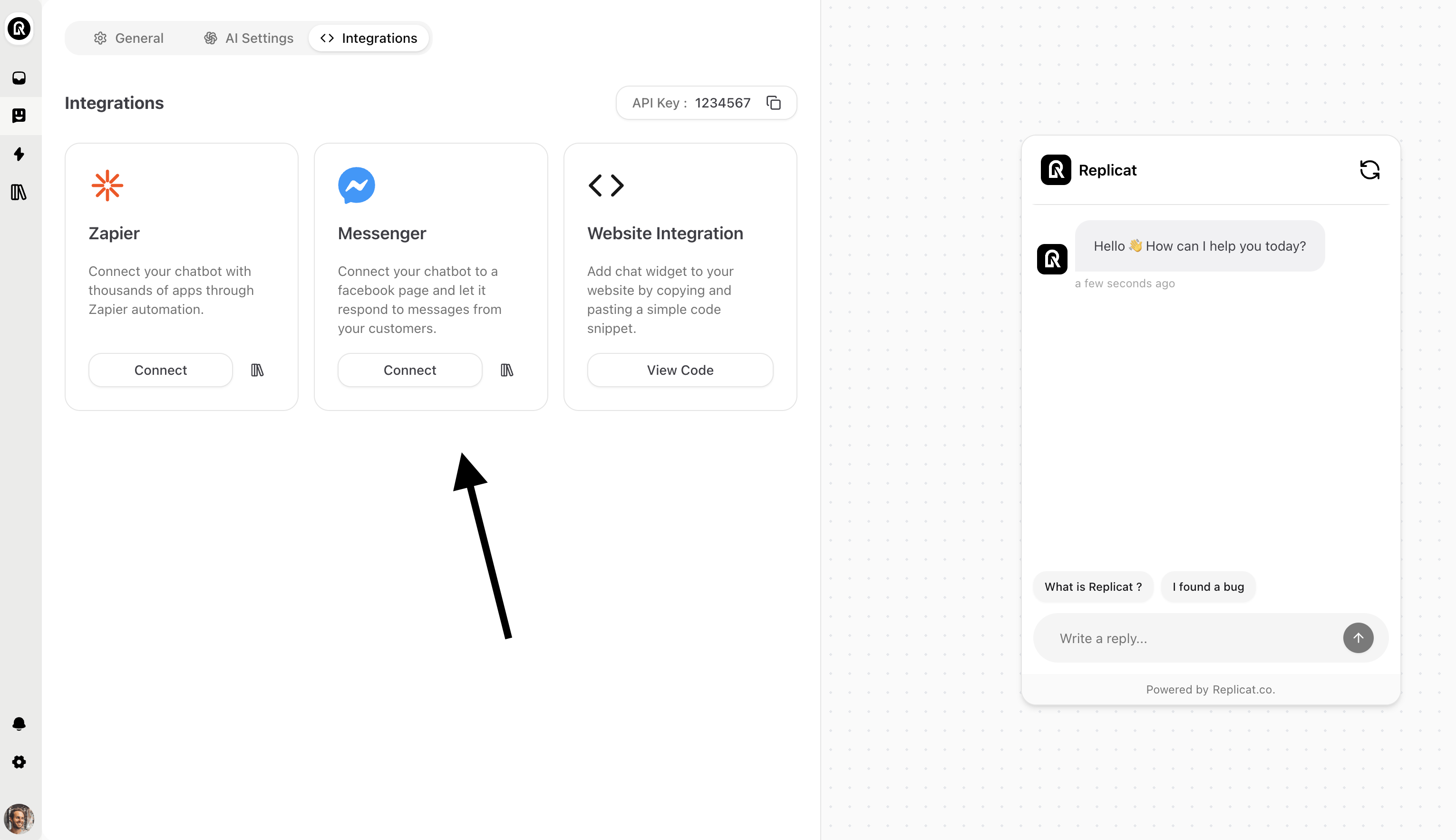
Choose which Facebook Pages you want to connect to your chatbot. You can connect multiple pages and manage them separately.
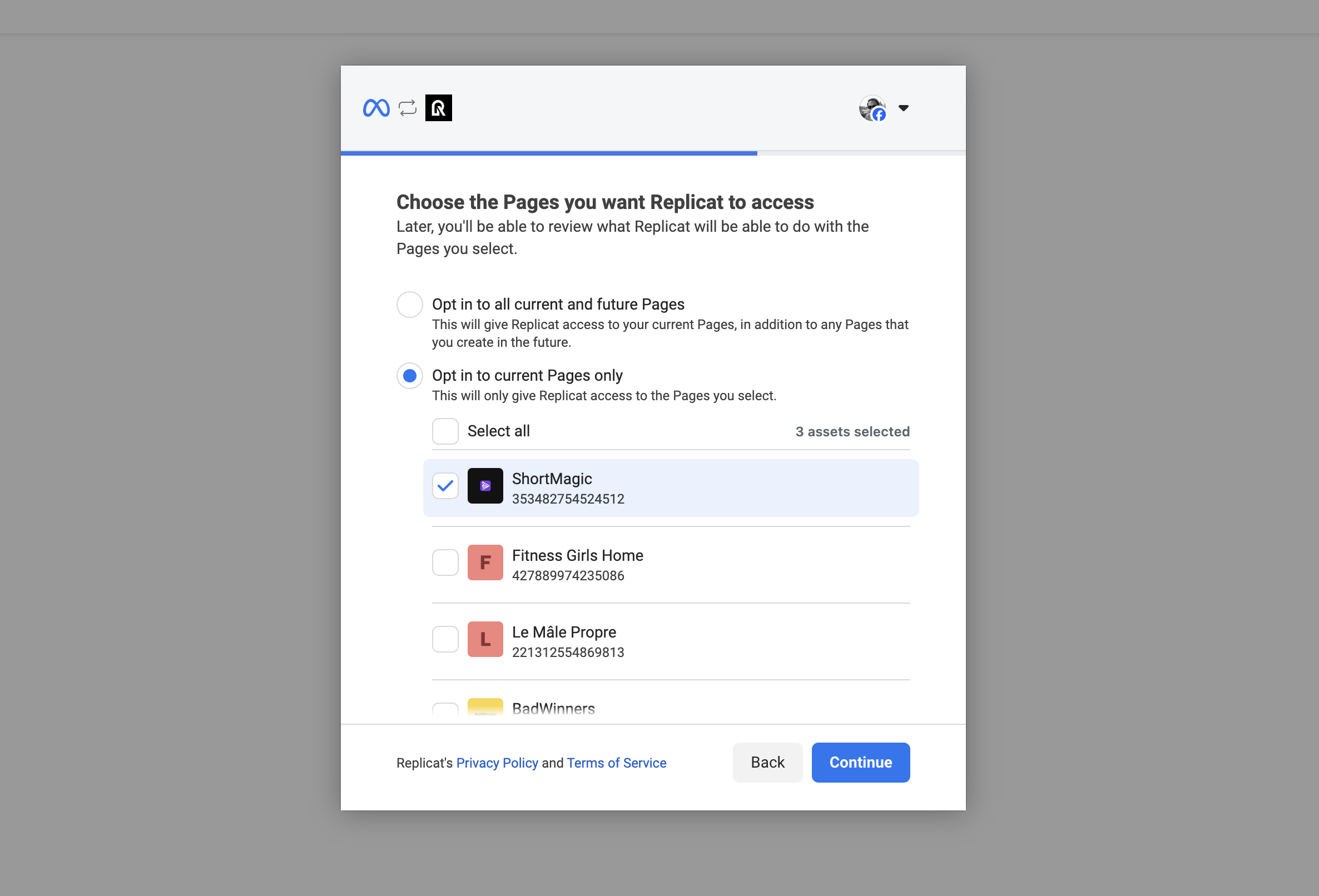
Replicat will ask for the necessary permissions to access your Facebook Pages. Click "Save" to proceed.
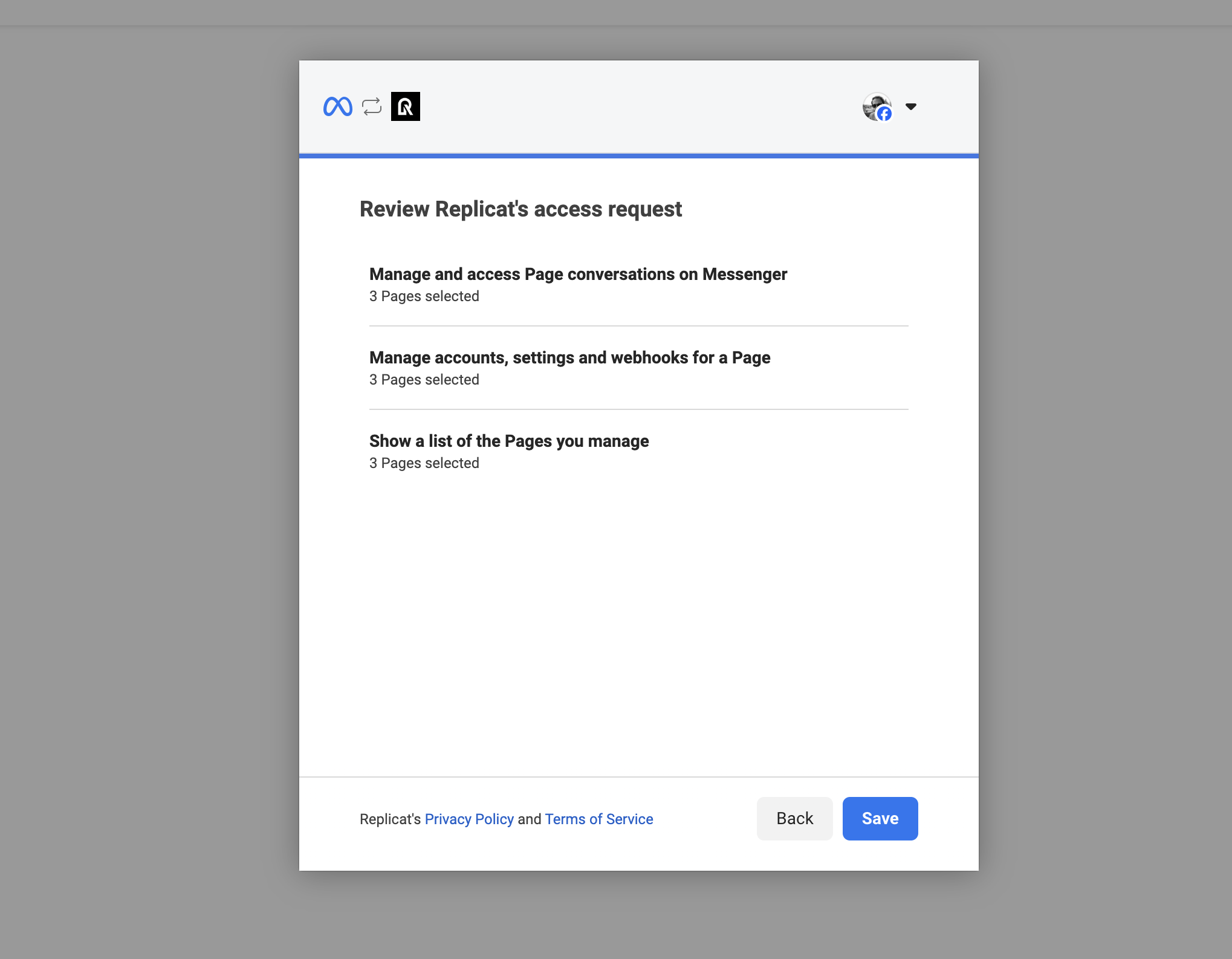
Send a test message to your Facebook Page to ensure everything is working correctly.
Note: It may take a few minutes for the integration to become fully active.
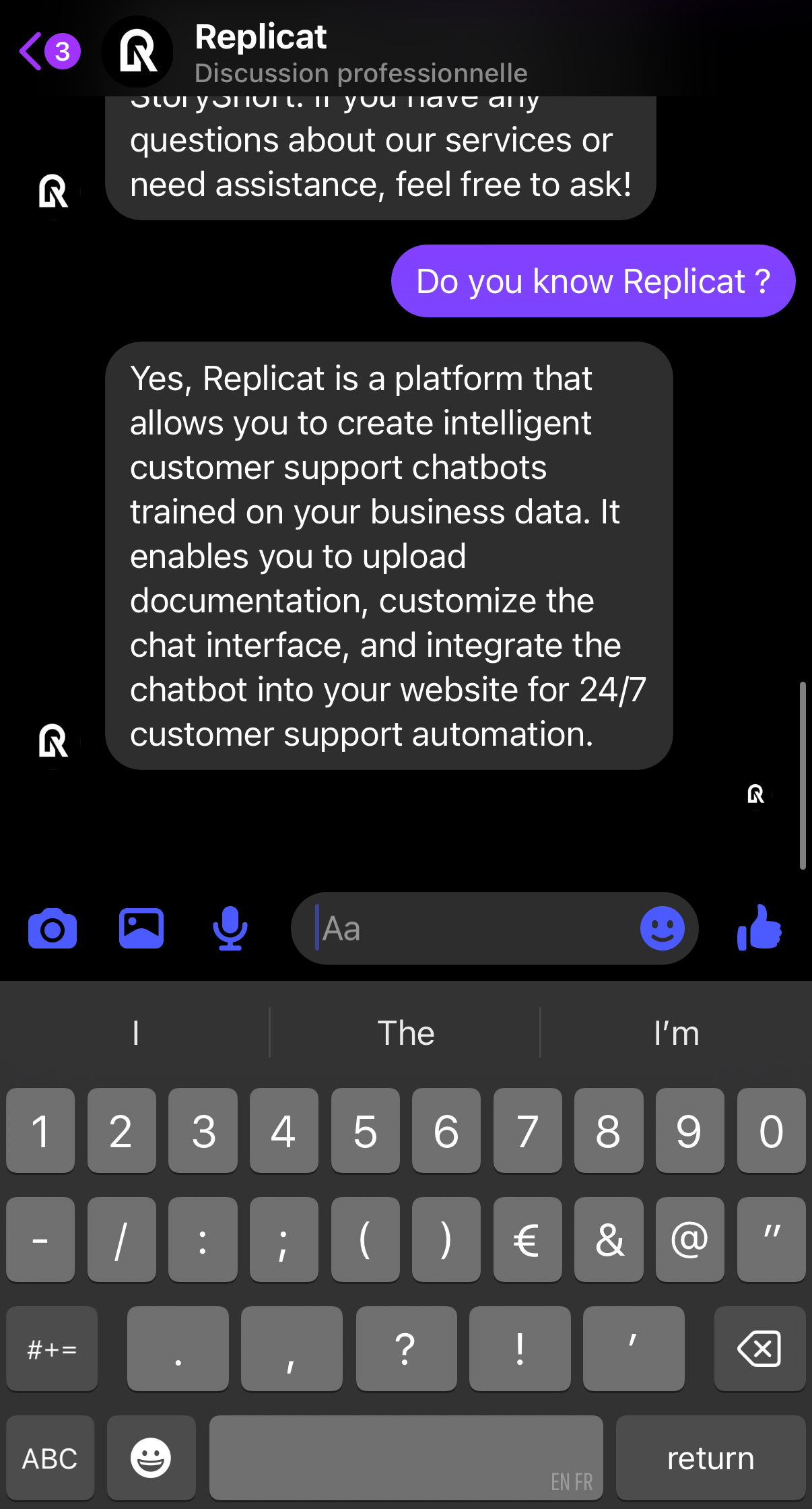
Managing Human Takeover
- Access your chatbot's conversation dashboard
- Find the conversation you want to take over
- Click the "Disable AI" button to disable AI responses
- Communicate directly with the customer
- Click "Enable AI" to return control to the chatbot
Disconnecting Facebook Pages
To disconnect a Facebook page from your chatbot, follow these steps:
- Access Page Management
- Remove the Page
From your chatbot dashboard, click on the "Integrations" tab, find the Messenger card and click "Manage Pages".
In the Connected Facebook Pages modal, locate the page you want to disconnect and click the red trash icon button on the right.
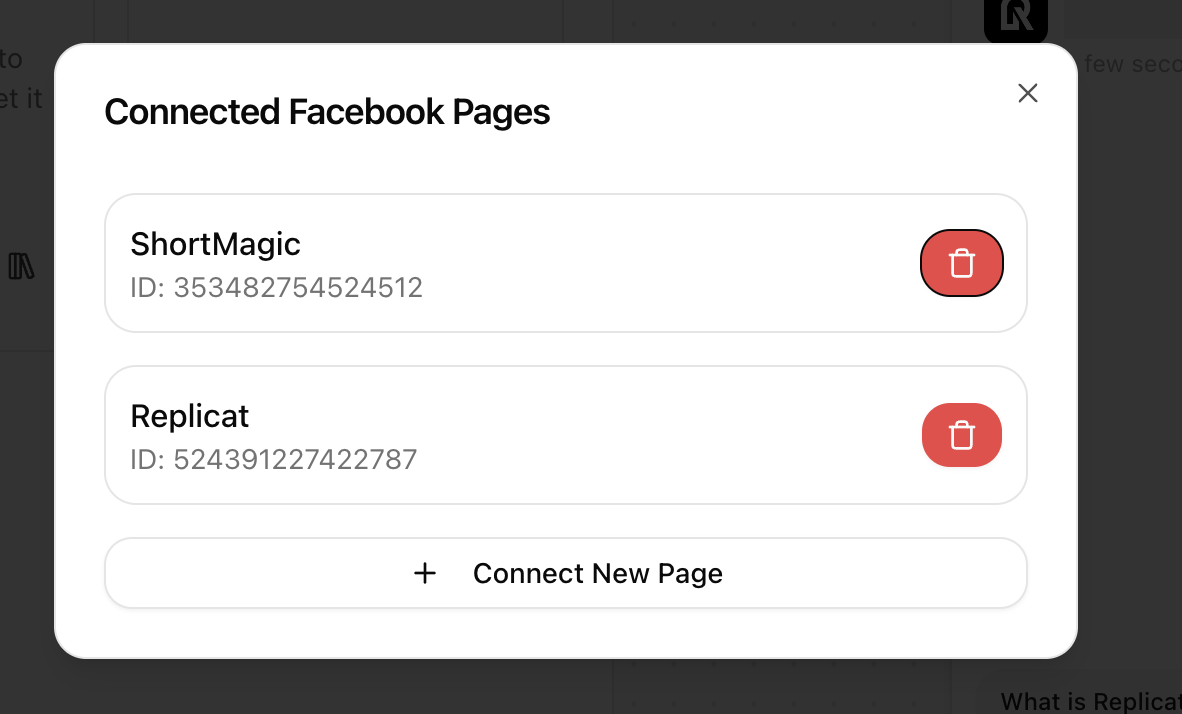
⚠️ Note: Disconnecting a page will immediately stop the chatbot from responding to messages on that Facebook page. This action cannot be undone, and you'll need to reconnect the page if you want to enable the chatbot again.